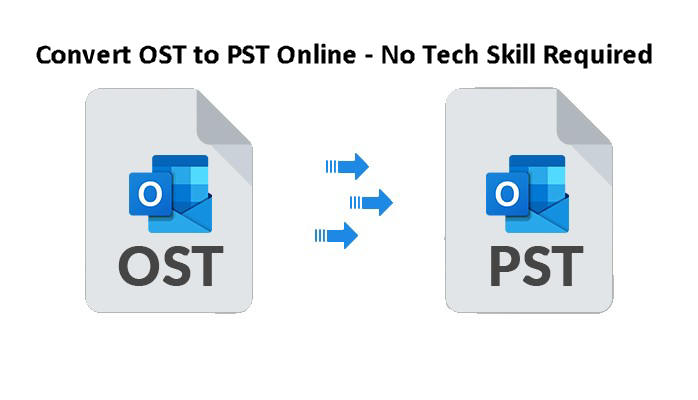
Introduction:
Every Outlook user came across a situation that requires conversion of Outlook data files .ost to .pst format. Examples of such scenarios comprise issues in the Outlook profile, inaccessible, or orphaned .ost file, data migration to a new Outlook version, etc. It is noteworthy that Microsoft doesn’t provide any tool to facilitate such conversion of data files.
Rather, there are certain Outlook features (like Import/Export Wizard) that can be utilized for this task. But these manual functionalities are time consuming and require a degree of technical expertise. A relatively easy and smart way for such conversion is using any Online OST Converter.Utilizing such platforms, a user can perform data file conversion instantly. Interestingly, there are certain platforms where a user can convert OST to PST online for free.
For more information, explore this guide titled “Easiest Way to Convert OST to PST Online (No Technical Skills Required).”
When OST to PST Conversion Becomes Mandatory?
Some common scenarios where converting Outlook data file (.ost) to PST format becomes compulsory are discussed below:
- • When the user needs to access data files (.ost) on a different device.
- • In the event of Exchange Server crash or downtime.
- • When OST files become orphaned/ inaccessible due to severe corruption.
- • In the event of data migration to a new email client.
- • When the user wants to archive mailbox data, such conversion is required.
- • In the event of any server sync issue.
Ways of Converting OST Files to PST Format:
This section of the post will shed light on some manual approaches of OST file conversion to PST format. Follow the below guide:
1: Import/ Export Wizard: First of all, the user needs to access the Outlook profile by log in with the same Exchange account with which the .ost file is created. After signing in, follow the below guide:
- • Click and Open Files.
- • Then Go to Open & Export.
- • Press the ‘Import & Export’ tab.
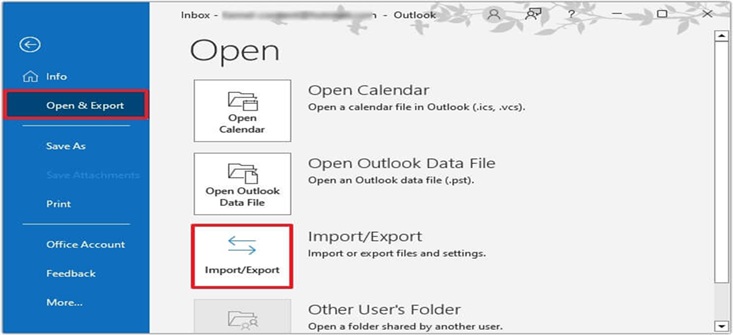
- • Choose ‘Export to a file’ action. Then click ‘Next.’
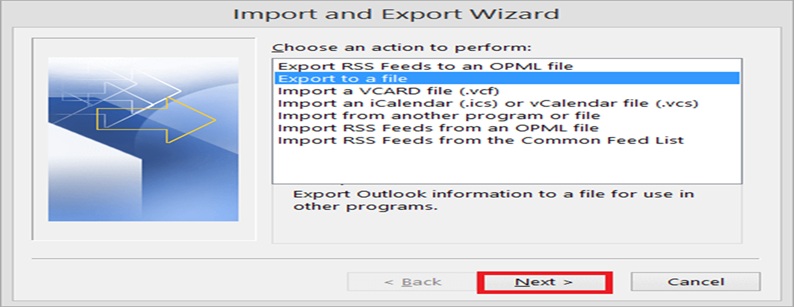
- • The user will come across an ‘Export to a File’ box.
- • In this box, choose Outlook Data File (.pst) option. Click Next.
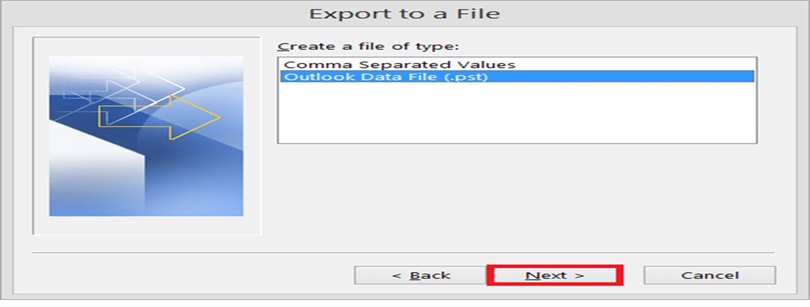
- • Opt for folders. Check Include sub-folders option as well. Hit on Next.
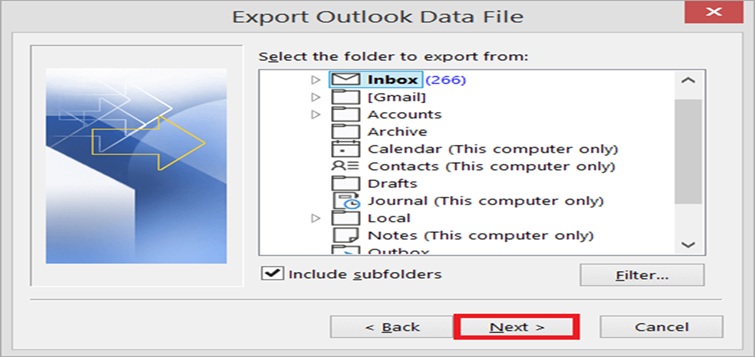
- • In the browse section, provide the file path where you need to export/save the new PST file.
- • Also, opt the ‘Replace duplicates with items exported’ option to avoid any duplicate.
- • After this click the ‘Finish’ tab.
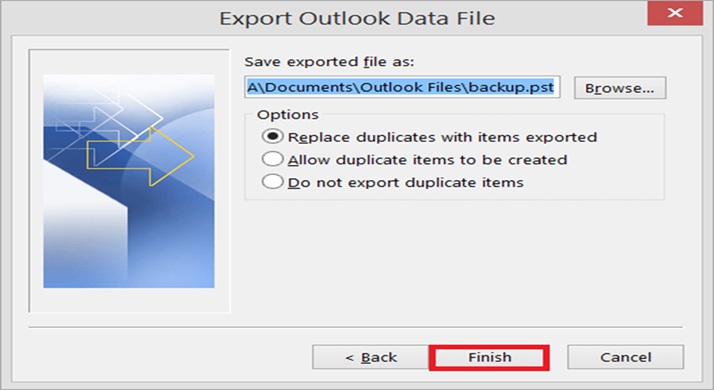
2: Drag & Drop Method: An easier way to convert Outlook data files is the Drag & Drop method. At first, the user needs to create a blank Outlook PST file. After this, choose the desired .ost folders in the second stage. Drop the selected folders in the newly created PST file in the final stage. This method is the best when the user needs to export selective or relatively small quantity of mailbox folders.
Limitations of Manual Conversion:
Manual methods always involve a degree of risk of losing data. Some major shortcomings of manual approaches are discussed below:
- • Process Complexity: The conversion process involves several stages. It is also true that not all Outlook users are perfect to perform such a process. Many users may find such manual approaches too complex and risky to perform.
- • Loss of Productive Hours: Such manual approaches consume loads of productive hours. It involves many stages.
- • Large Mailboxes: Experts always show red flag to manual methods when large mailboxes are involved because of risk and security of data stored in such files.
- • Hierarchy Distortion: Manual approaches may pose a serious risk to folder structure and hierarchy.
- • Orphaned Files: Manual methods will not work in case of orphaned, inaccessible .ost files.
What to do if Manual Methods Fail?
So, the user is working on an important project and he realized that he is unable to access OST file owing to some technical issue. What to do now? How to access data stored in an inaccessible or orphaned .ost file? In such a case, an OST to PST converter tool comes into picture. Their prowess lies in their ability to convert orphaned, and inaccessible .ost data files. But it comes with a cost. A licensed version is required to execute this task. It may be noted that certain companies also provide a free trial version with limited functionalities.
What If the User Doesn’t Want to Install any Software?
Many Outlook users don’t want to install any software owing to security or performance-related concerns. Take a practical scenario. You are working on a vital project. Suddenly you discover that you are unable to access some particular file saved in Outlook .ost folder. Your device is also struggling with the space issue, or your Outlook is also showing performance issues. In such a scenario, you can take the help of any Online OST Converter. This is a hassle-free way of performing OST to PST file conversion. You just need to perform following three actions:
- • Upload the targeted data file (.ost)
- • Convert to PST format
- • Download the converted data file (.pst)
Outlook users can also convert OST to PST online for free. Some players are offering this facility. In nutshell, this (online conversion) is the smartest way that comes with multiple benefits such as:
- • Works even without installing Outlook
- • Ensures OST to PST Online conversion without the Exchange Server
- • Strict customer privacy regulations
- • Works without the need of software download and installation
- • Ensures hierarchy of the folders
- • Promises a perfect PST file with full integrity
Also Read: Microsoft Office 2021: The Latest and Greatest in Office Productivity Suites
Conclusion:
Many circumstances demand conversion of .ost to .pst file format. The above guide sheds light on two manual methods. While the first one was the Import/ Export Wizard, the second method to perform this conversion task was the Drag & Drop approach. But these approaches won’t work on orphaned or inaccessible data files (.ost). In such a scenario, we need some third-party converter software to perform the conversion task.
If the user doesn’t want to install any third-party software, he can utilize an Online OST Converter. There are multiple benefits of online conversion. Firstly, there is no need of Outlook installation. Secondly, the user can save ample disk space by avoiding software installation. Thirdly, such conversion can happen without the need of the Exchange Server.








